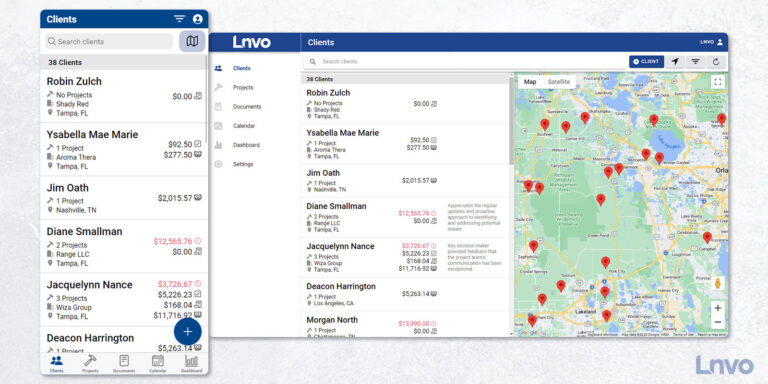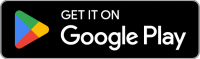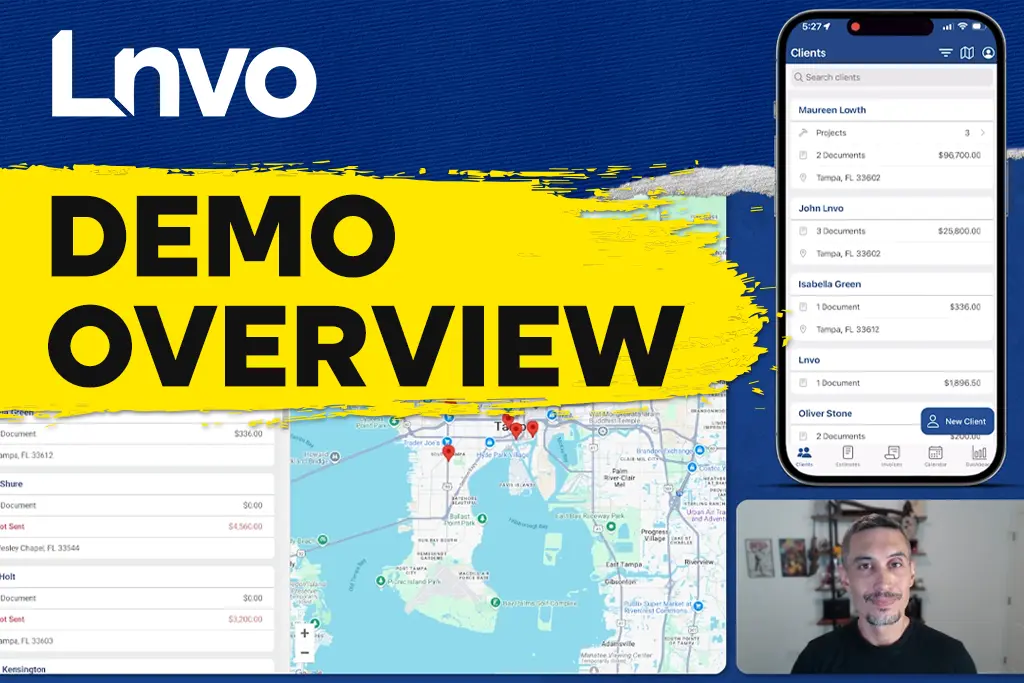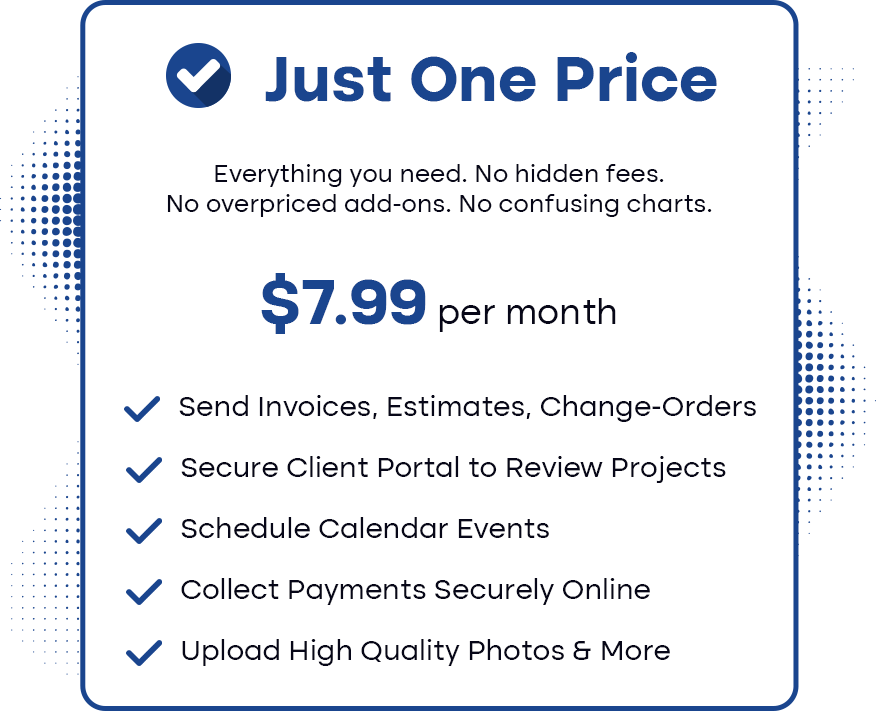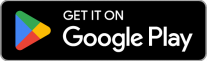On the bottom menu, the first tab brings you to the Clients view.
Here you’ll have a full list of all of your clients with easily searchable data at your fingertips.

Clients are listed with important details such as # of projects, location, and at-a-glance amounts like invoiced or paid.
You can click on each client to drill down further and see detailed info, revenue totals, any scheduled appointments, and project information.
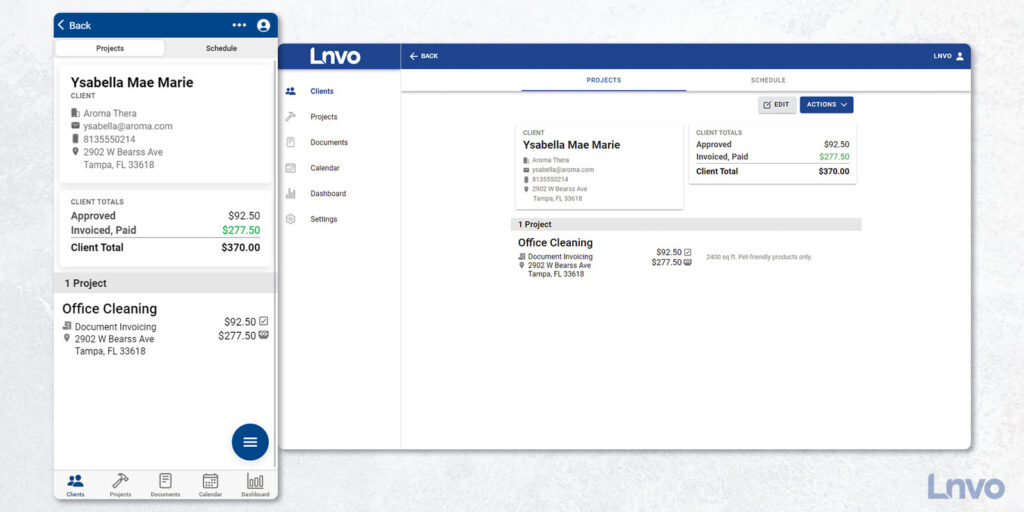
Plus, in the selected client, if you tap on their client card you’ll pull up relevant actions such as edit, email, or call.
At the top of the Clients view you have the ability to search for clients by name, email, city, or even phone number.

Plus, since we all know how easy it is to make typos on the phone, it’ll even bring up results that closely match.
In the top right corner, you’ll find a toggle for a List or Google Map view of all of your clients.
Finally, if you need to add a new client, on the List view click the action button and choose New Client.
When you’re done, hit Save!