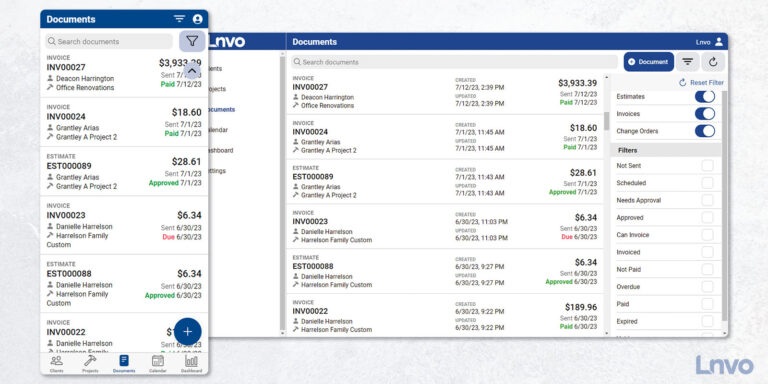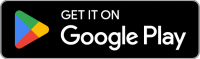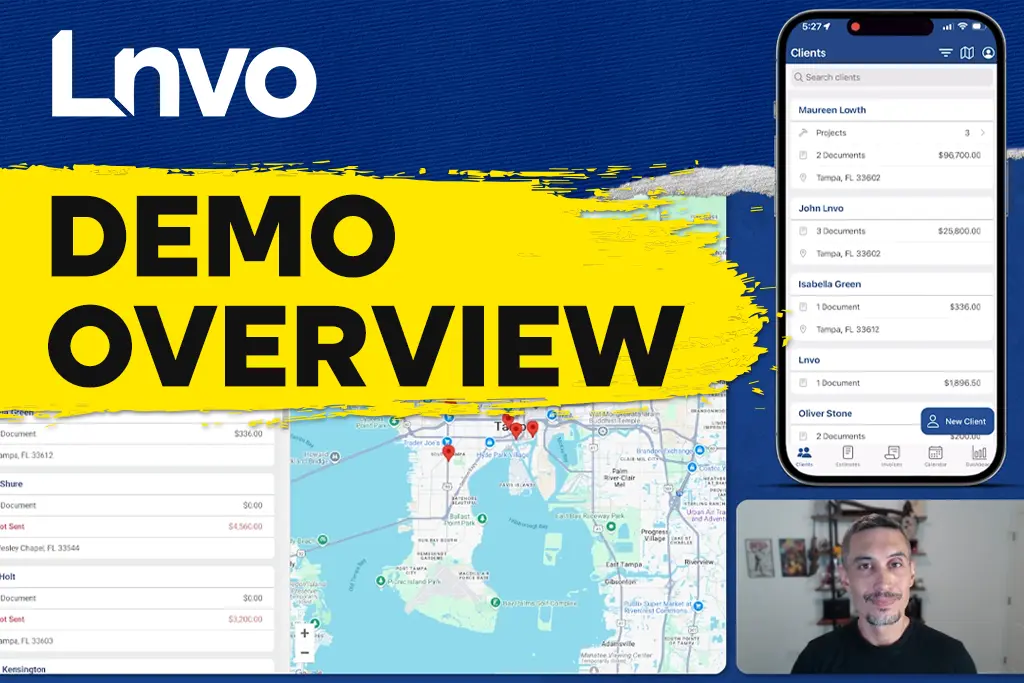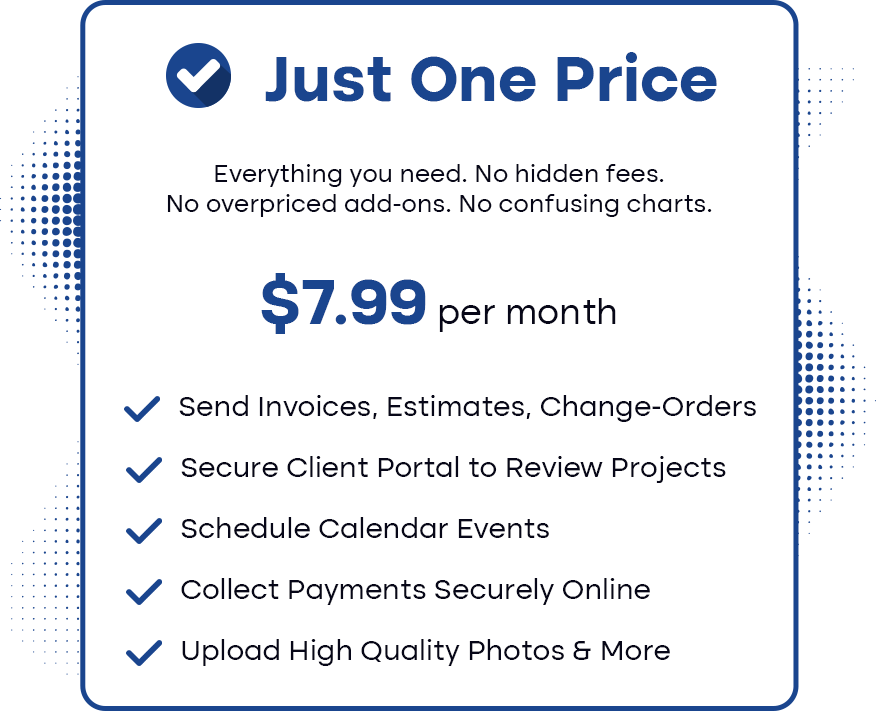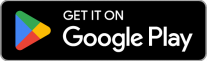The Documents tab serves to give you quick access to every document you create.
In the top right corner, if you tap the funnel icon, a filters list pulls up for you to show or hide documents by type or status.
Need to see all documents that are overdue? Toggle the Overdue filter on.
Need to check which documents have not been sent yet? Toggle on the “Not Sent” filter.
Especially as you have more documents or are waiting on clients, this view will become your best friend to see specific documents all-at-once.
The List view will also have indicators for documents that are Approved, Due, Not Sent, or Paid.

Here’s the best part of the Documents view… When you’re ready to create a new invoice or estimate tap the action button in the bottom right corner.
Either option will take you to a new page to create that document with the ability to add or create a new client and project all in one single view.
This is the fastest way to create a new client, new project, and new estimate or invoice all at once.