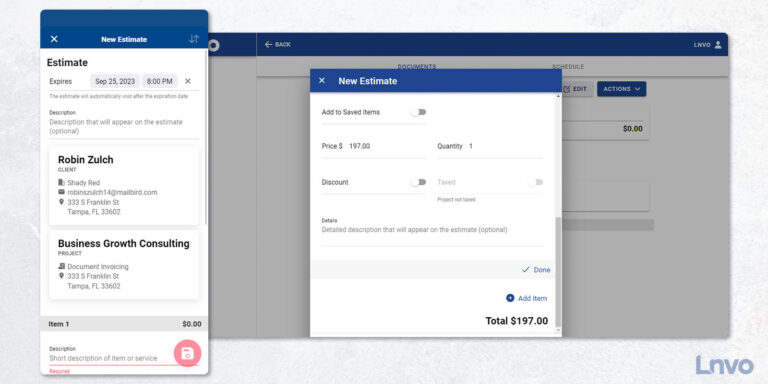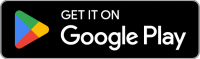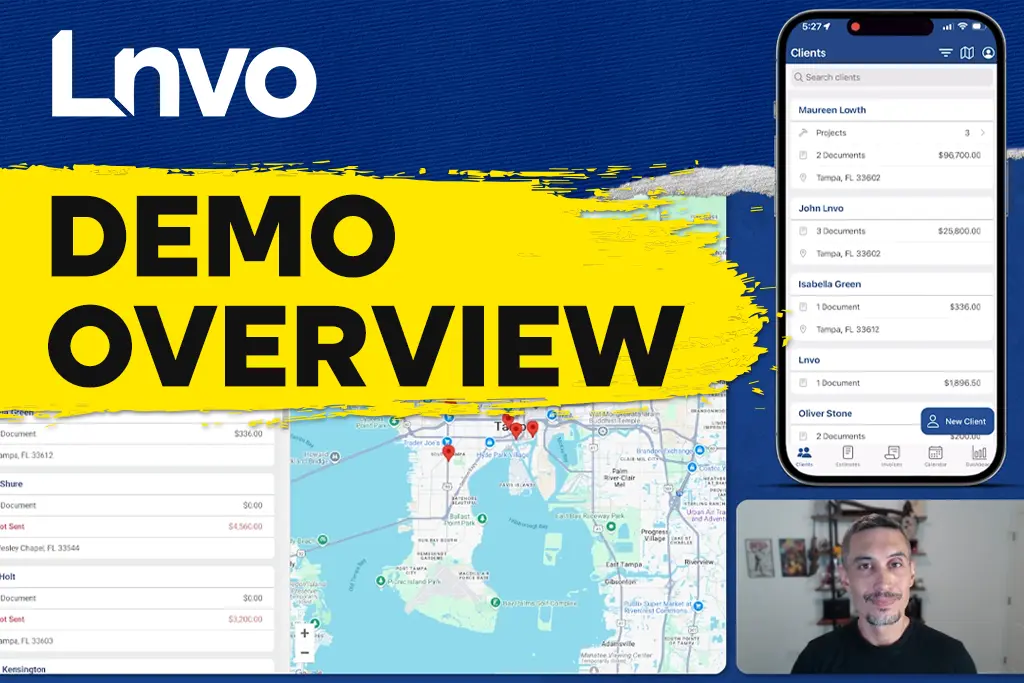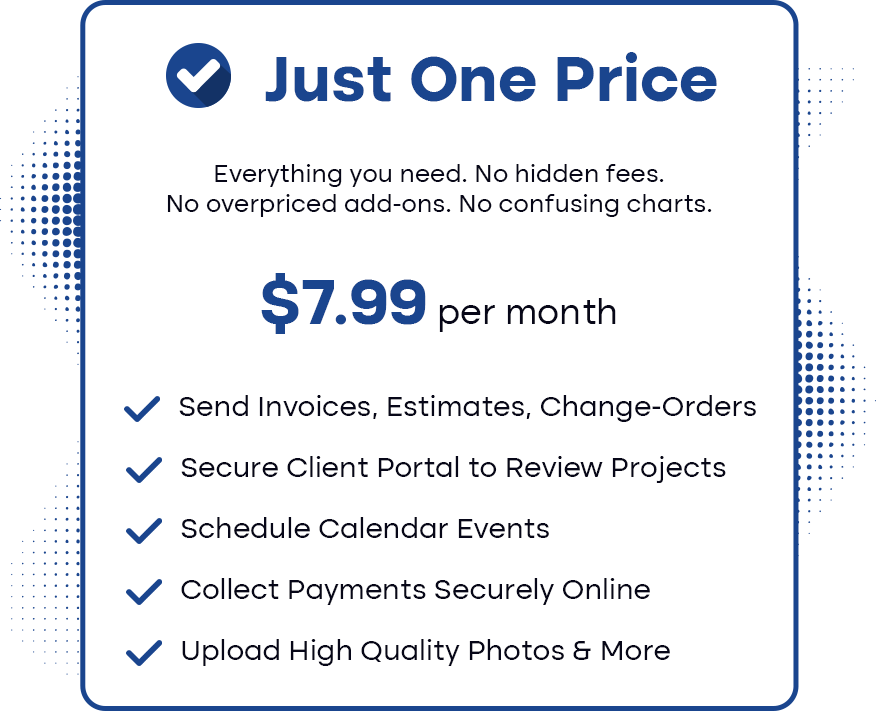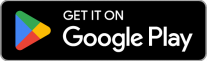Creating an estimate in Lnvo is a straight forward process and can be created from almost any view such as:
- Inside a client or project
- In the Clients, Projects, or Documents view
From any action button you’ll be able to choose “New Estimate” from the menu.
Note: There is one exception for Project Invoicing. If you already have an estimate in the project then you would create a New Change Order instead.
Now, whether or not you need to use an estimate is up to you and how your business works. If you are using Project Invoicing you must start with an Estimate.
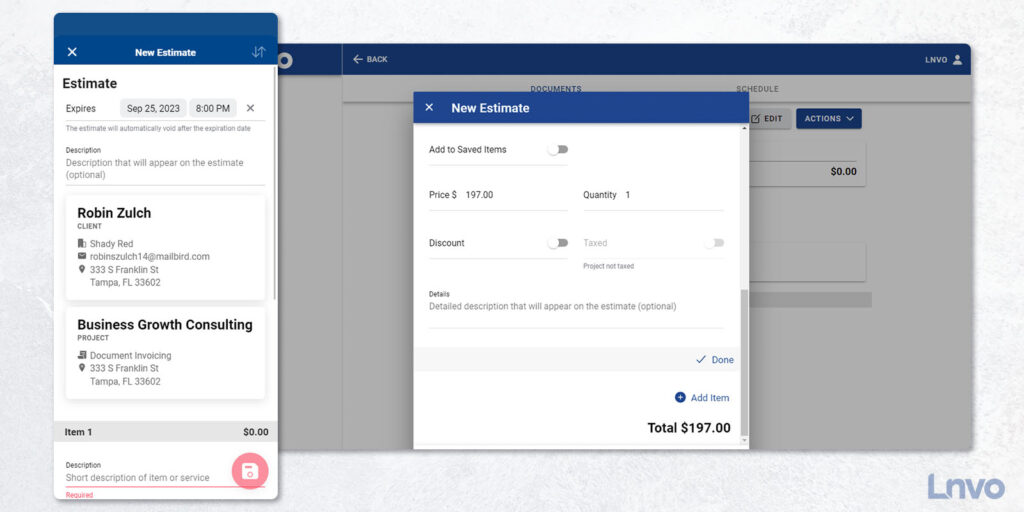
Setting Up Your Estimate
Once you’ve selected “New Estimate” the first toggle you’ll see is if you want to have the estimate expire.
Adding an expiration to an estimate means that if the client does not approve it by your specific time the estimate will automatically be marked void.
This protects you and the client since things change over time and you will also want them to take action sooner than later.
Note: In your Document Settings you can turn on email reminders that will get automatically sent to your client for expiring estimates.
If you started inside a project, you’ll automatically have your selected client and project attached to your estimate. Otherwise create or add your client and project now.
Finally, add your items that make up your estimate:
- Description
- Price / Quantity
- Enable Discount (if it applies)
- Enable Tax (if it applies)
- Extra Details
Add as many items as you need and when you’re ready tap the “Save” button.
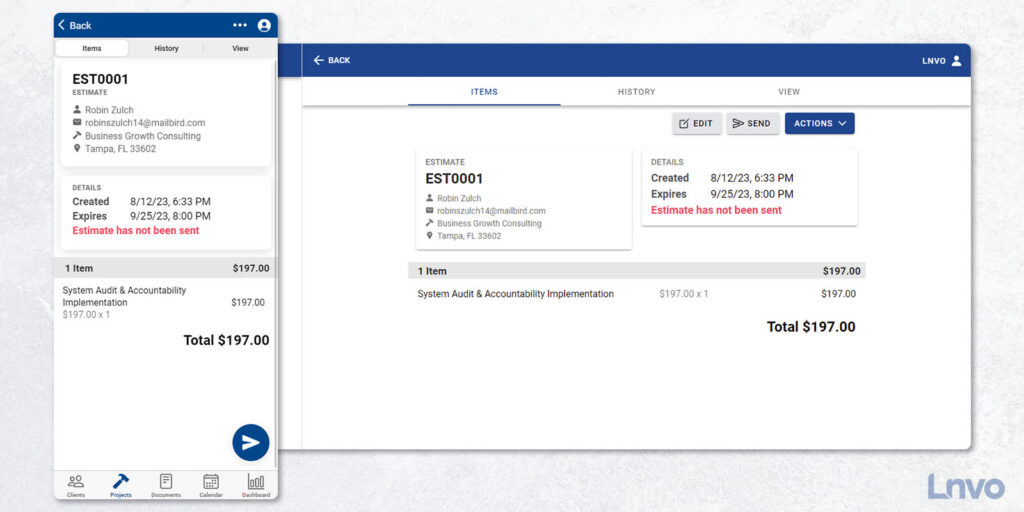
This will save and take you into a view of the Estimate with several actions you can take:
- Send to Client (Email or Text/Share)
- Edit the Estimate
- Manually Mark as Approved
- Duplicate
- Void
- Delete
When you send your Estimate off to your client, they will be sent a Client Portal link to review the document and Lnvo will capture their Digital Signature as part of the approval process.
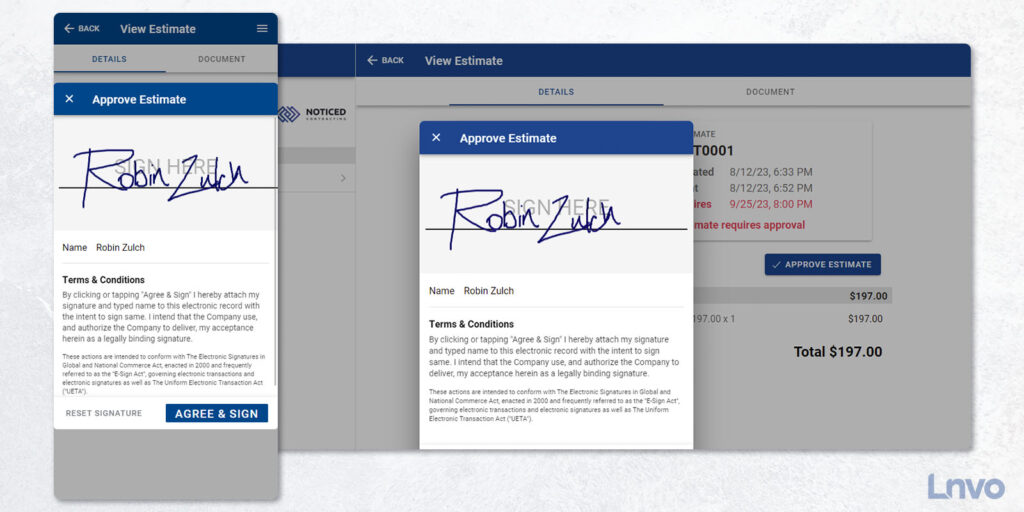
Their digital signature will show up on the finalized PDF for your estimate. And, once you have an approved estimate you can easily turn it into an invoice and get paid.