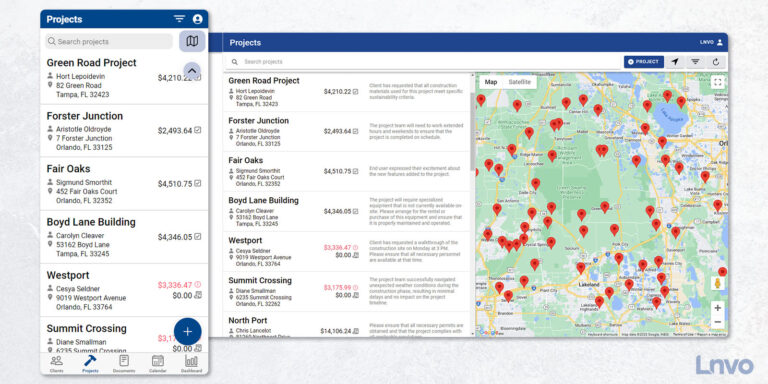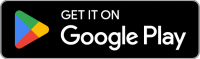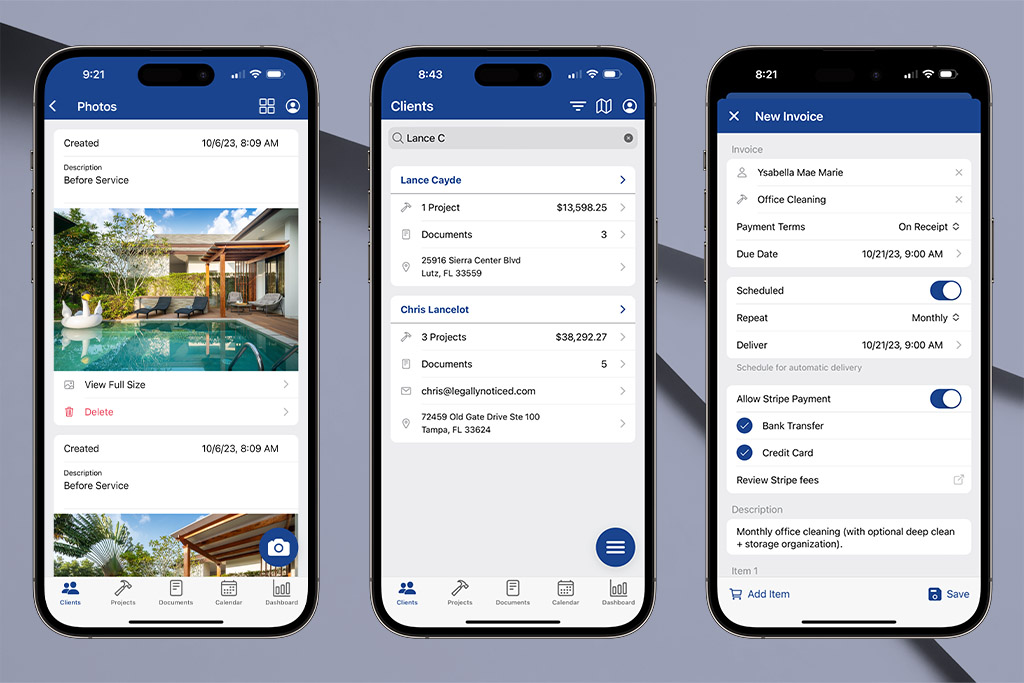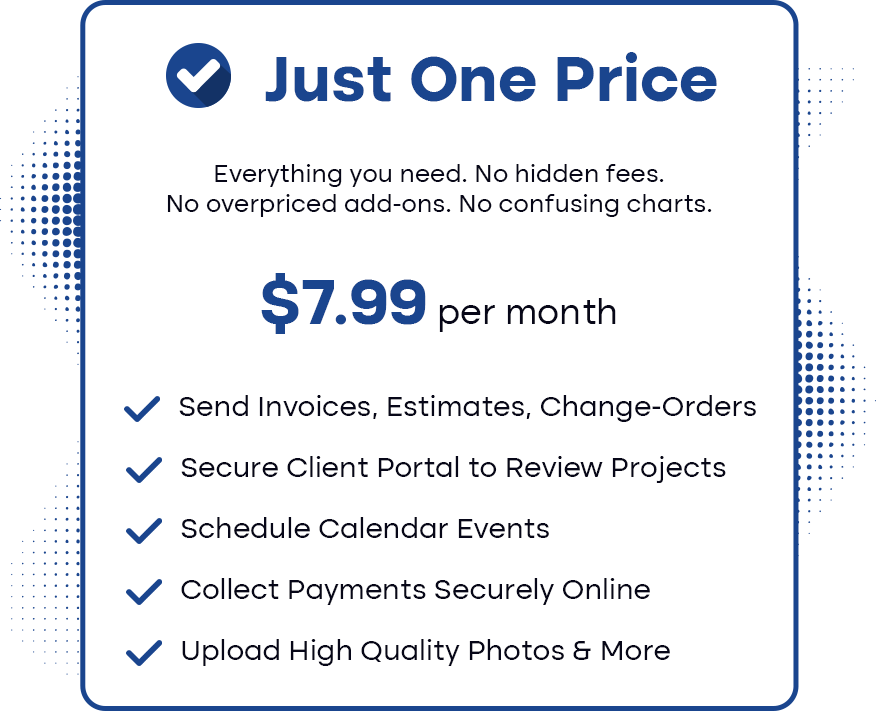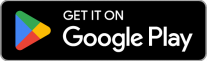The Projects view functions very much like the Clients view in the app. In fact, it is an extension of that view since you have to have a client in order to have a project.
Lnvo was built to keep you organized including being able to create multiple projects for a single client.
Think of it like a nice and neat filing system for your business.
On the Projects view you’ll find a toggle for List or Map view in the top right corner.
Also at the top, you’ll be able to search for projects by the name you gave each project, client name, address, or even the client’s business name.
In the List view, you’ll see each project with contact details and at-a-glance project totals such as paid or invoiced.
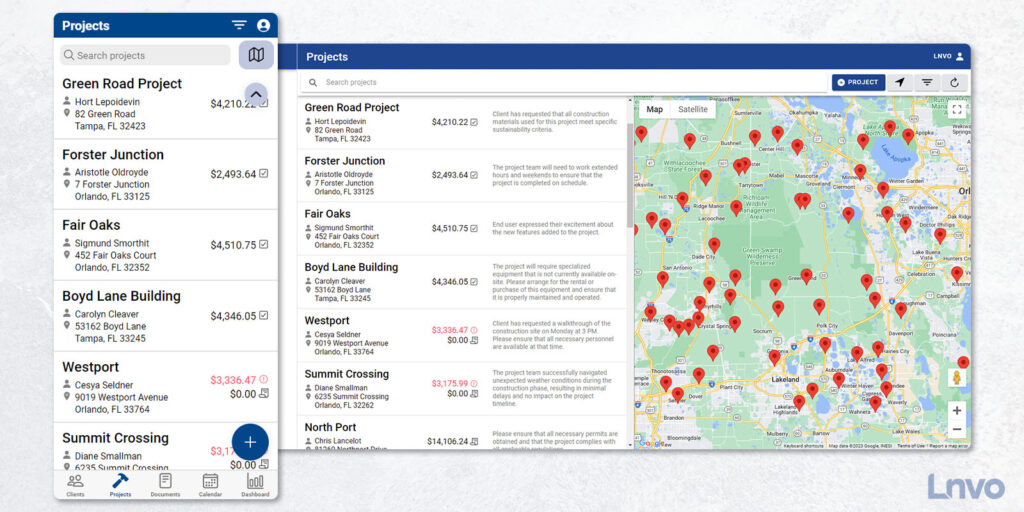
Tapping into any Project will show you important info that you can even share with a client via a link.
First, inside a Project you’ll see details, photos, revenue totals, and any document that is tied to the project such as an estimate or invoice.
Keep in mind, anything you write or add here is something your client can also see when you send them their Client Portal link or a project document.
The top will allow you to switch tabs between documents or any scheduled appointments for the project.
The bottom right action button will give you options for every action you can take except delete.
If there are no paid documents, then you can find delete via the three dots in the top right corner. Be careful, because once you do, there’s no restoring.
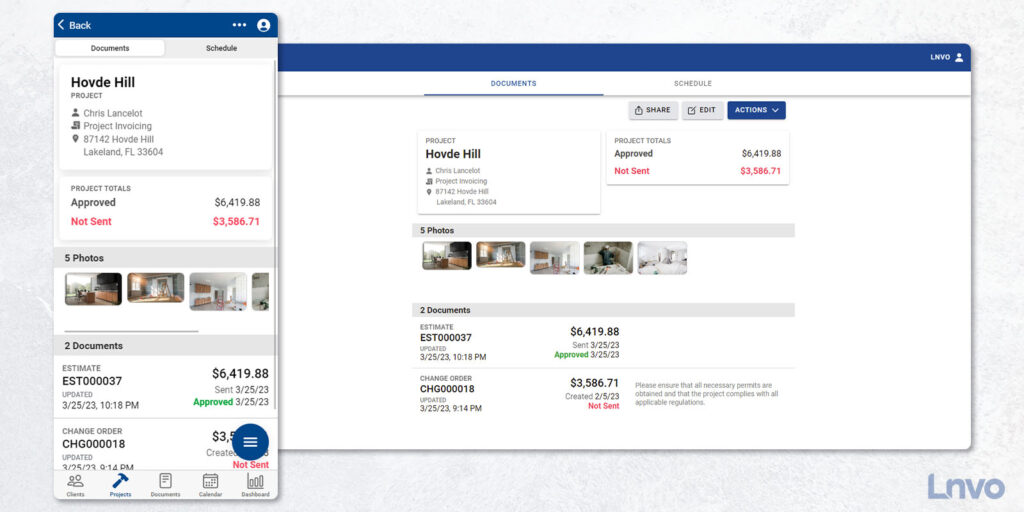
Your Client Portal link to share is available in these same menus and is available to send how you please (i.e. email or text).
The Client Portal looks almost identical to your Project view. Your client will be able to see all photos, documents, and details. They can click into each document to review, approve, or pay.
Finally, in the top right corner of their Client Portal they’ll be able to open a menu to view all other projects that you have for this client.